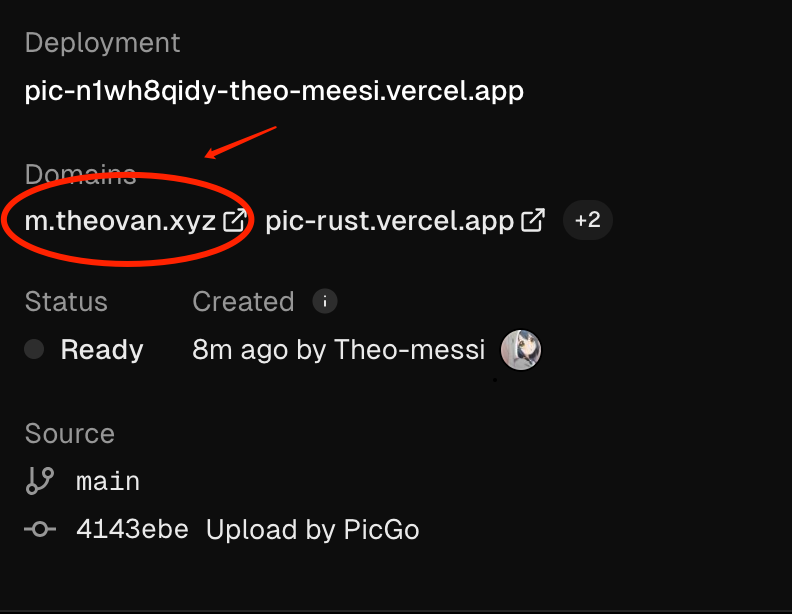创建新仓库
仓库必须是 public 的,否则存储的图片不能正常访问。
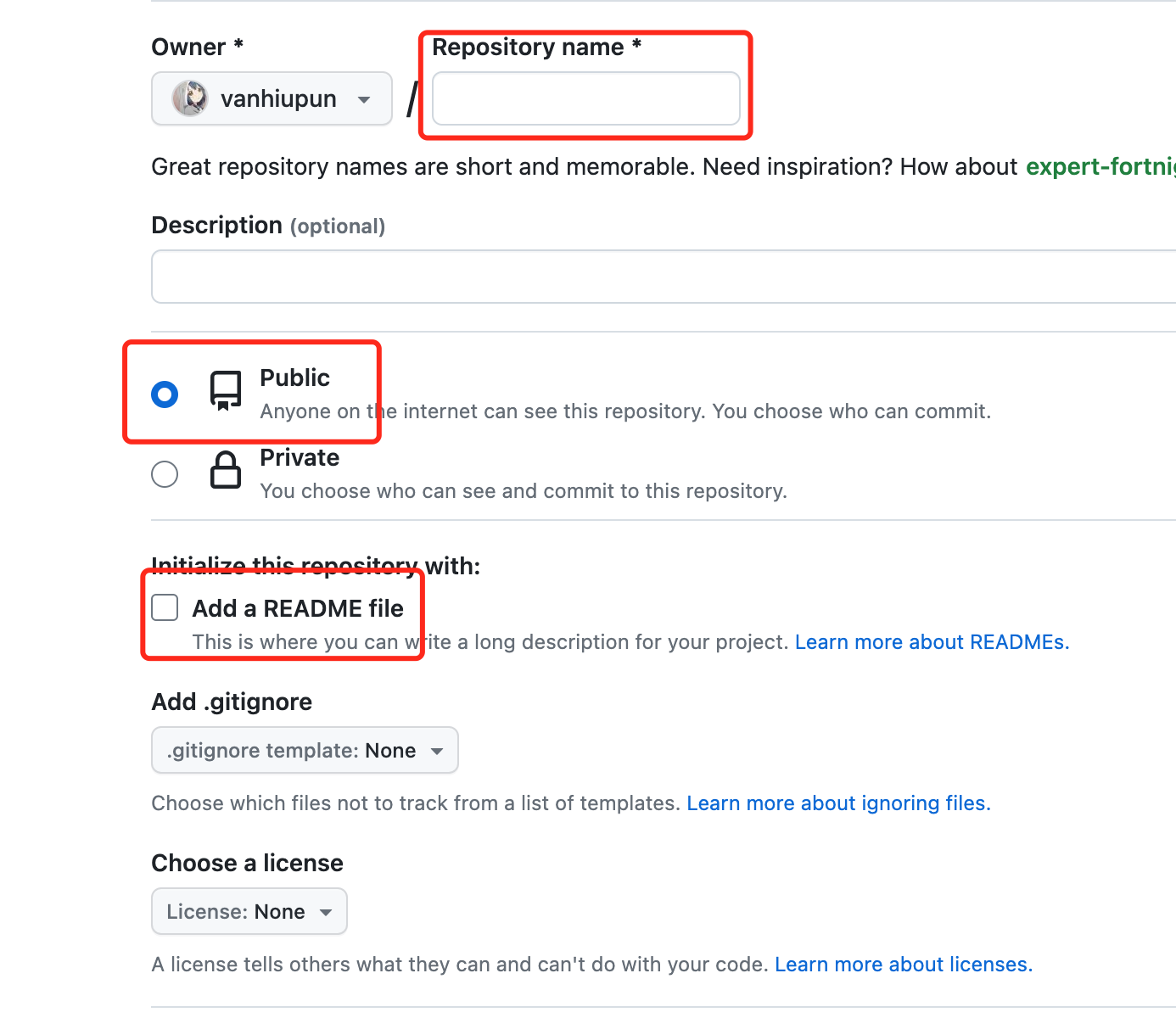
生成 Token
- 生成 Token:https://github.com/settings/tokens
- 点击左侧的
Tokens(classic) - 再点击
Generate new token(classic)
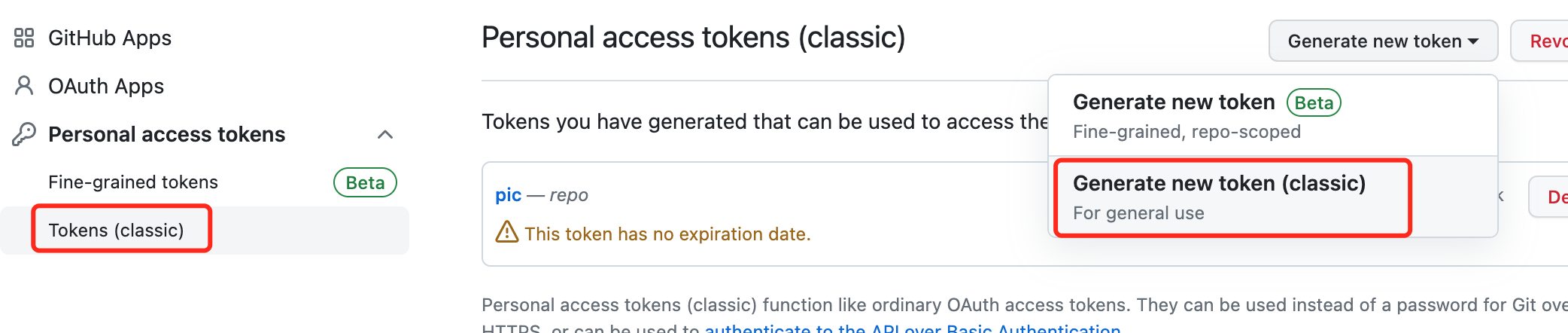
填写Note,勾选repo,点击生成Token
注意
生成的 token 只会在这里显示一次,记得单独保存下来。
配置 PicGo
配置 PicGo
图床配置名:随意填写设定仓库名:为刚设置的存储库设定分支名:存储库的分支名设置Token:创建的 Token设定存储路径:可以设置为文件夹,如:img/;也可忽略
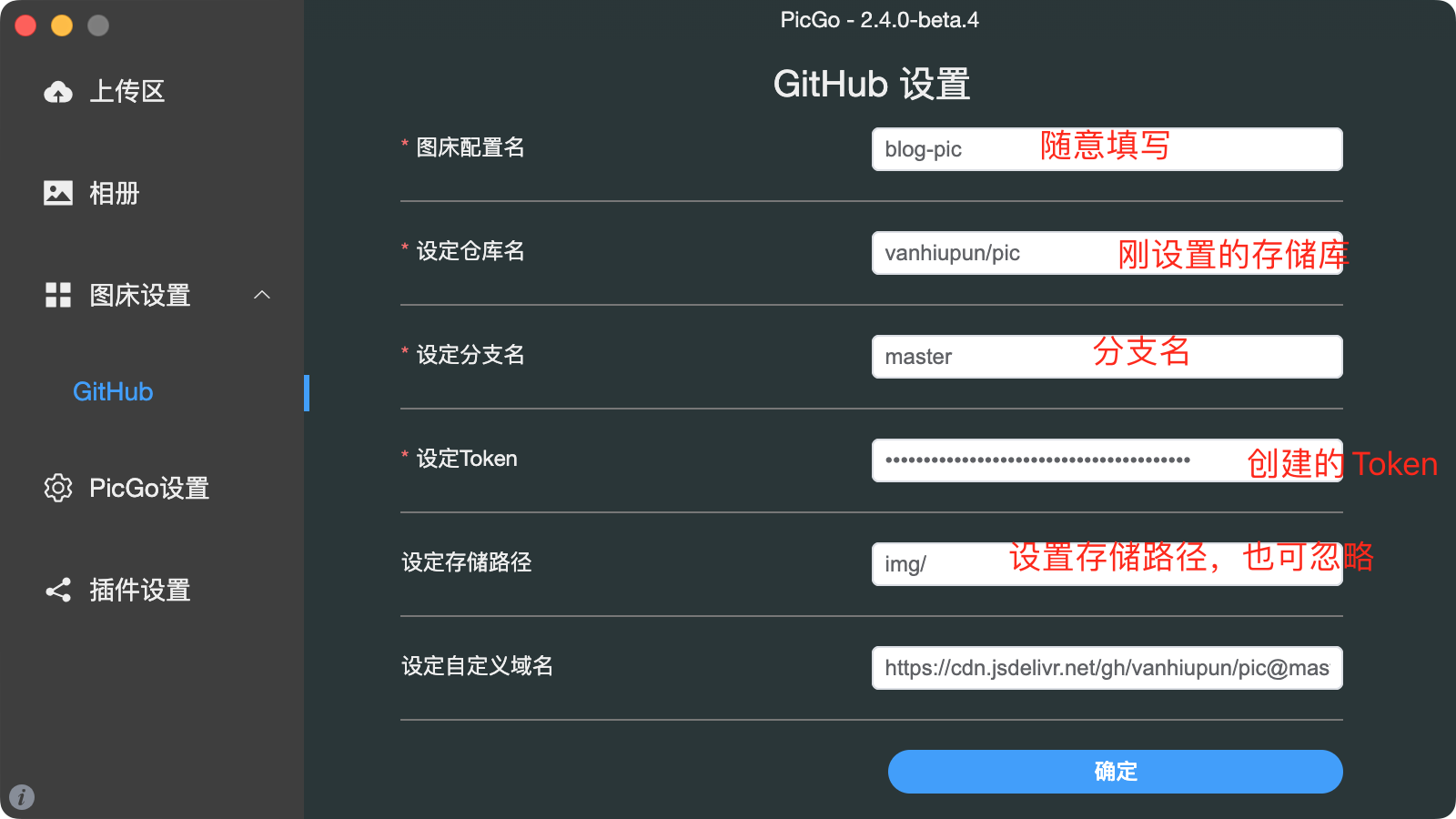
配置 imgbot 无损压缩图片
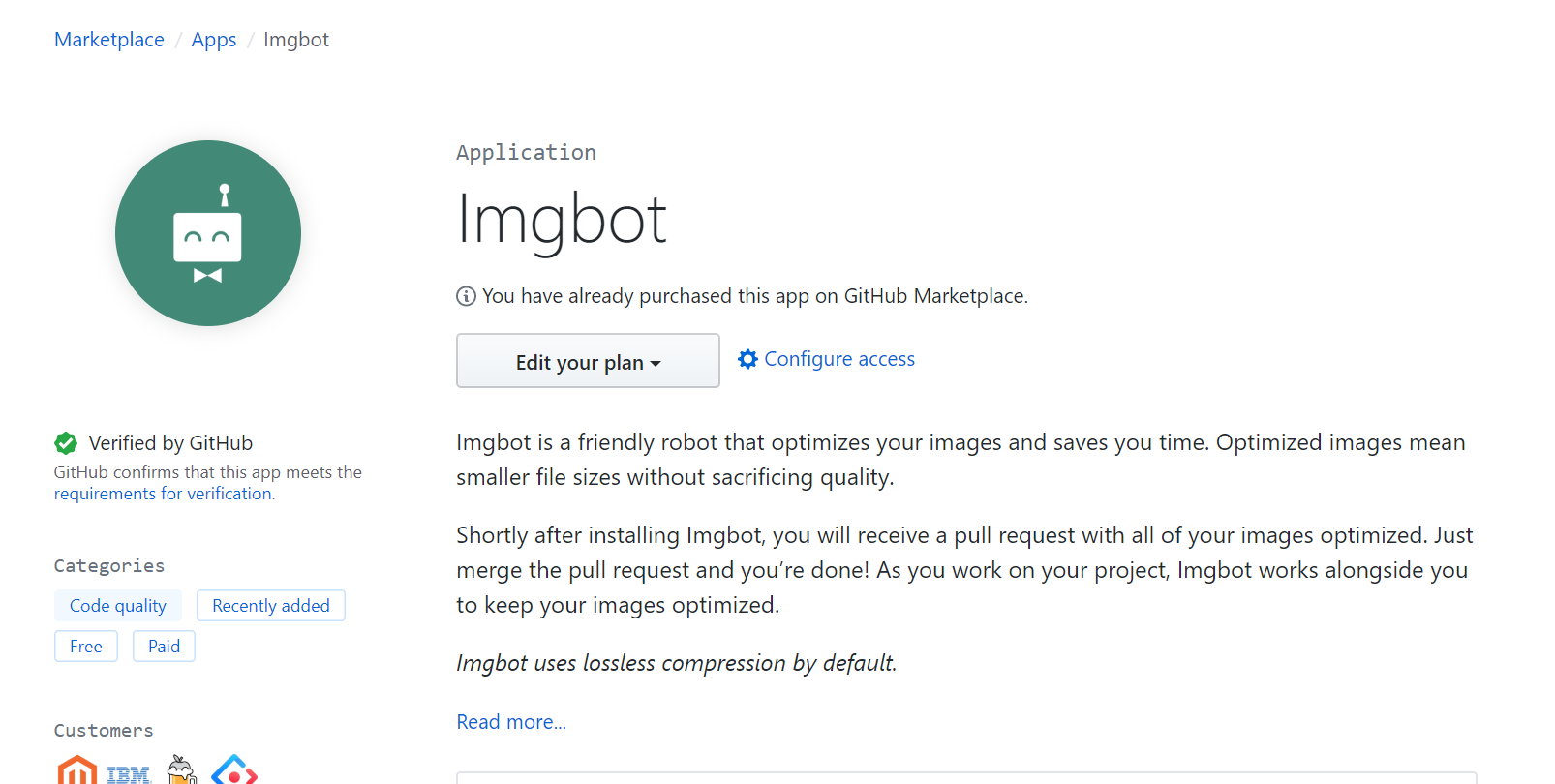
然后选择 Open Source (也就是免费的那个方案),然后点击 Install it for free
检查一下订单,点击 Complete order and begin installation
确认一下 ImgBot 可以访问的仓库 (默认 All),以及授予给 ImgBot 的权限,点击 Install
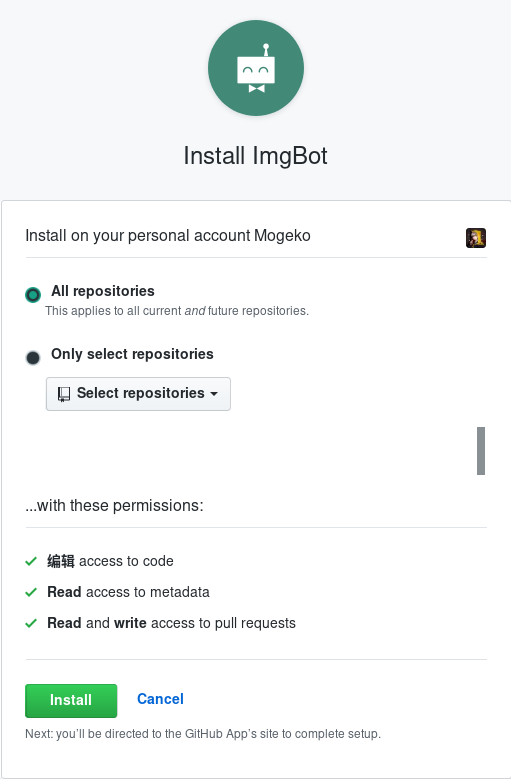
设置 ImgBot 频率与压缩方式
ImgBot 默认是无损压缩的,可以按需进行配置为有损压缩,对文件大小进一步压榨。配置方法是在根目录下添加 .imgbotconfig 文件
目前有三个配置项:
提交 PR 的频率:"schedule" 选项:daily | weekly | monthly 排除的文件:"ignoredFiles"
选项:被排除文件的路径,支持通配符* 是否使用有损压缩方式 (压缩率更高):"aggressiveCompression"
选项:true | false 以下是较为完整的例子:
{
"schedule": "daily", // daily|weekly|monthly
"ignoredFiles": [
"*.jpg", // ignore by extension
"image1.png", // ignore by filename
"public/special_images/*" // ignore by folderpath
],
"aggressiveCompression": "true" // true|false
}还有更多配置项,完整说明请见官方文档。
Github Actions 自动合并 ImgBot 的 pr
上传图片后,很快 ImgBot 就会对图片进行压缩,并在 github 的仓库中发起一个 pull request。手动点击合并按钮对我来说实在是太麻烦了,能不能自动搞呢。有了 actions 没啥不能的,
在 github actions 配置新增一个文件 .github/workflows/merge.yml。
name: Merge Imgbot
on:
pull_request:
types:
- opened
- ready_for_review
pull_request_review:
types:
- submitted
status: {}
jobs:
imgbot:
name: imgbot
runs-on: ubuntu-latest
permissions: write-all
if: ${{ github.actor == 'imgbot[bot]' && github.event_name == 'pull_request'}}
steps:
- name: Enable auto-merge for imgbot PRs
run: gh pr merge --auto --squash "$PR_URL"
env:
PR_URL: ${{ github.event.pull_request.html_url }}
GITHUB_TOKEN: ${{ secrets.GITHUB_TOKEN }}设置仓库 Github Actions 权限
在仓库的设置中,找到 Github Actions 选项,点击 Actions - General 选项卡,勾选 Read and write permissions
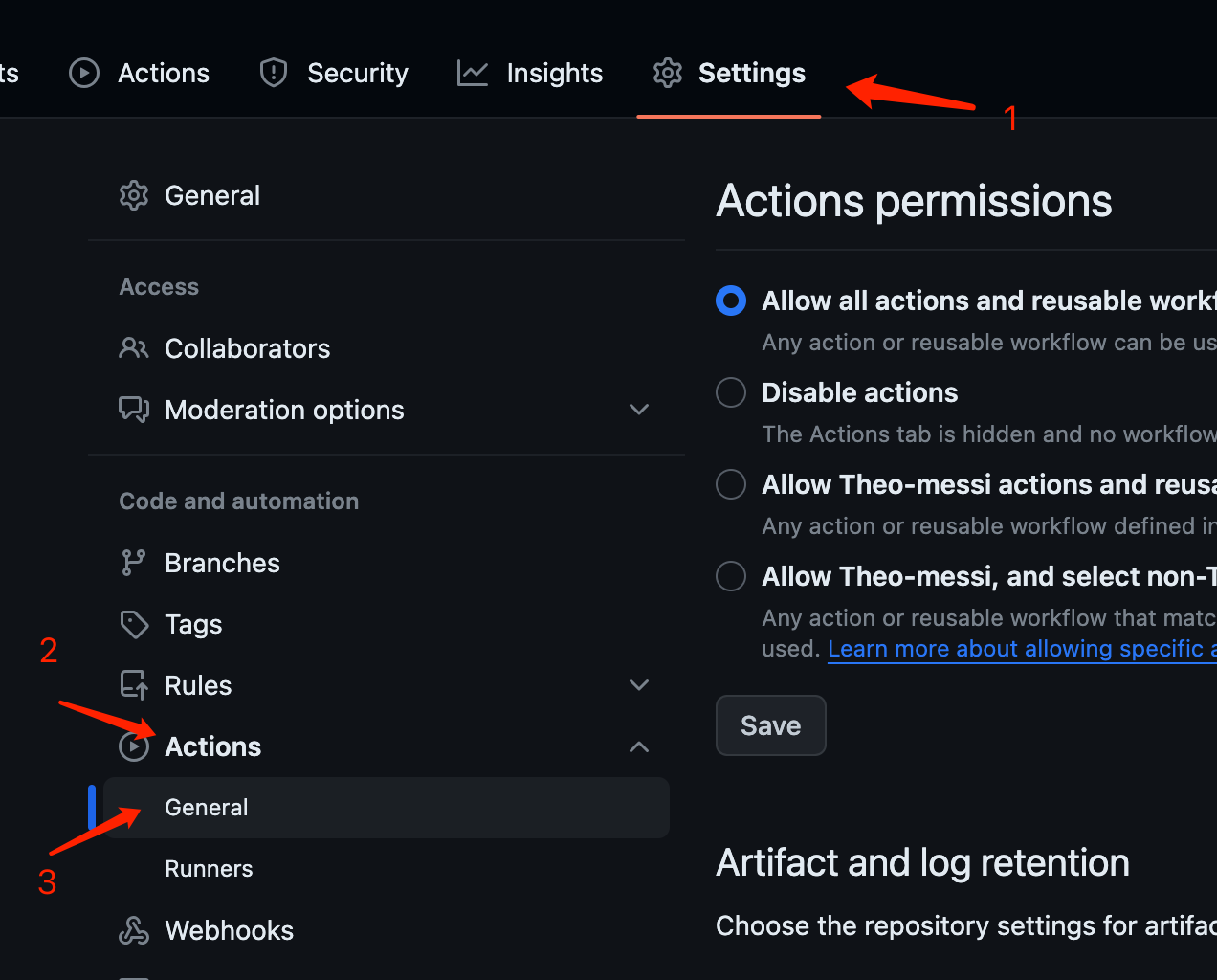
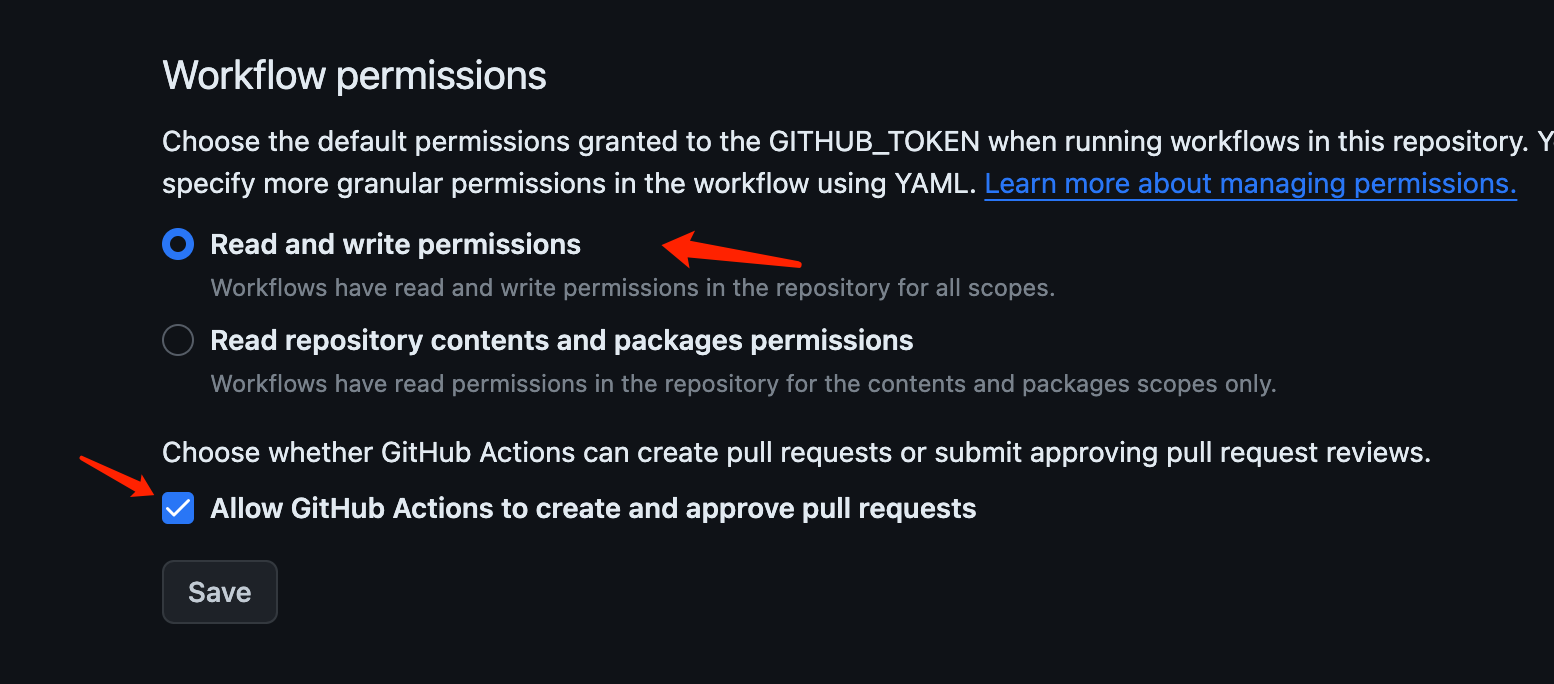
JsDelivr 加速访问(二选一)
在 PicGo 图床配置中添加如下自定义域名即可;
https://cdn.jsdelivr.net/gh/GitHub用户名/仓库名@分支名
例如:https://cdn.jsdelivr.net/gh/Theo-messi/pic@master
JsDelivr 储存库超过 50M 无法访问解决办法
大小超过 50M 之后为存储库添加新分支,如1.0
相同为 PicGo 设置中修改分支为1.0
加速自定义域名也修改为新分支
https://cdn.jsdelivr.net/gh/GitHub用户名/仓库名@分支名
Vercel 加速访问(二选一)
使用 GitHub 账户登陆 Vercel
添加项目
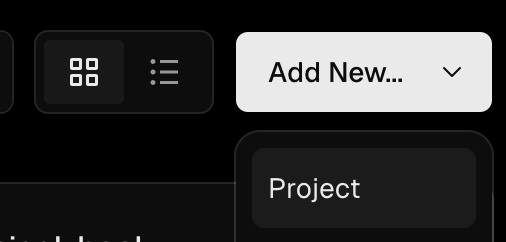
导入图床仓库
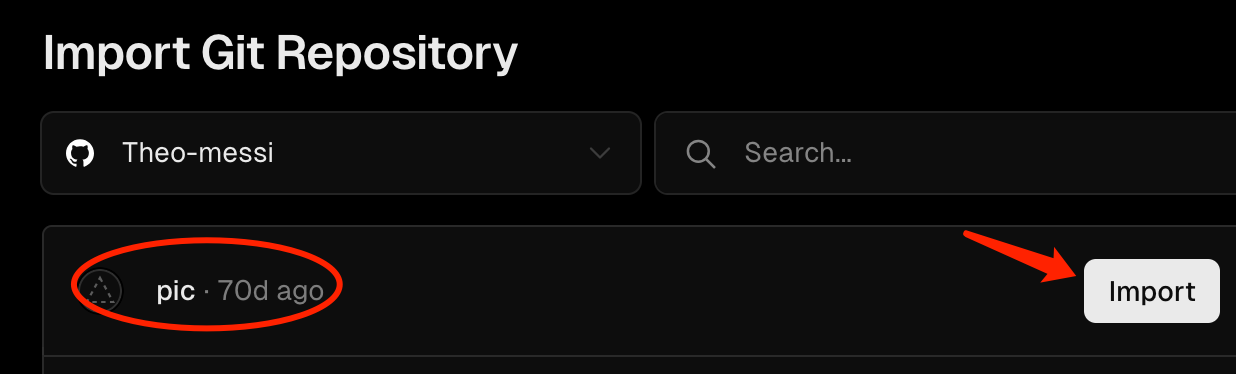
部署项目
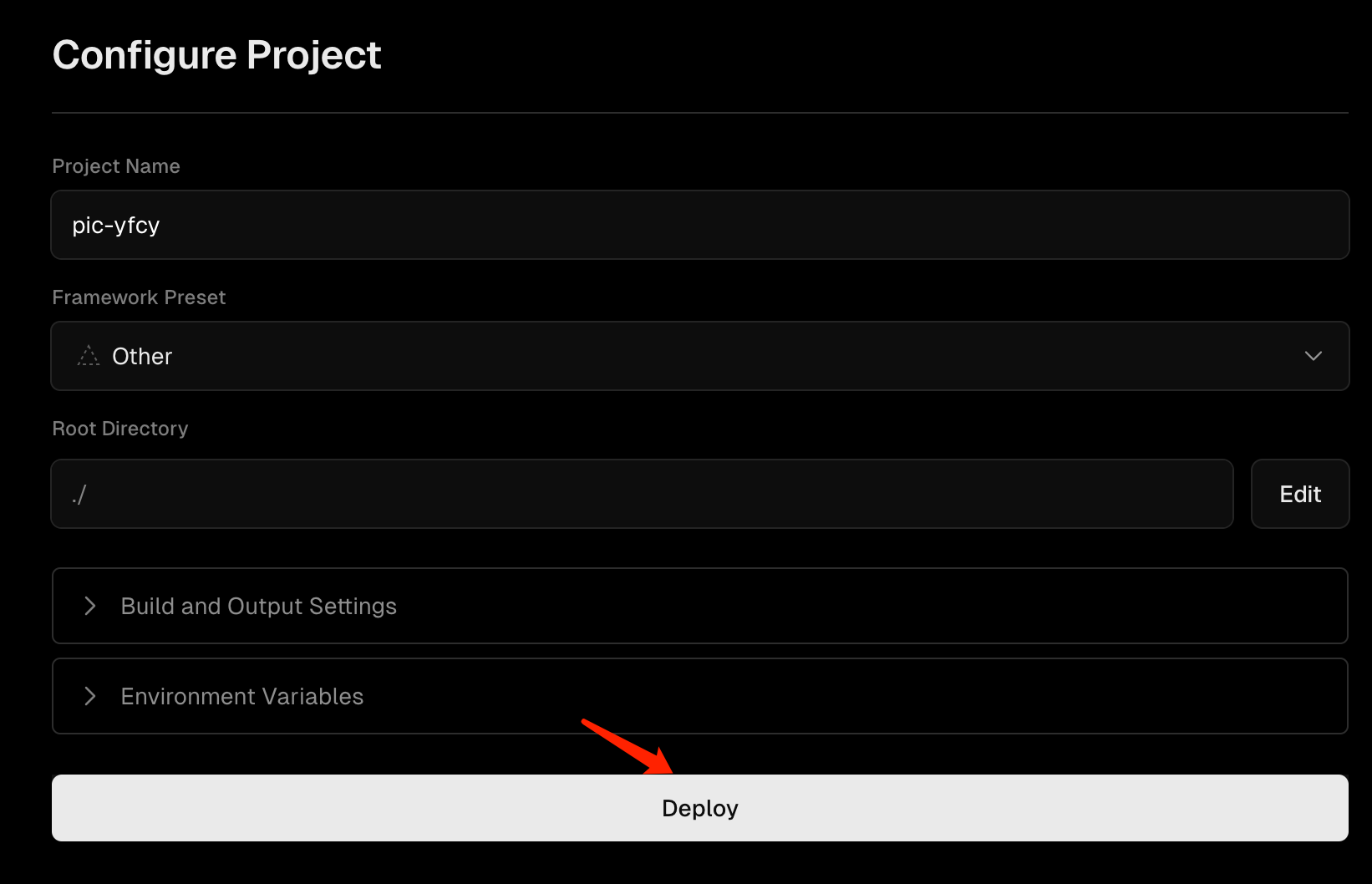
配置自定义域名
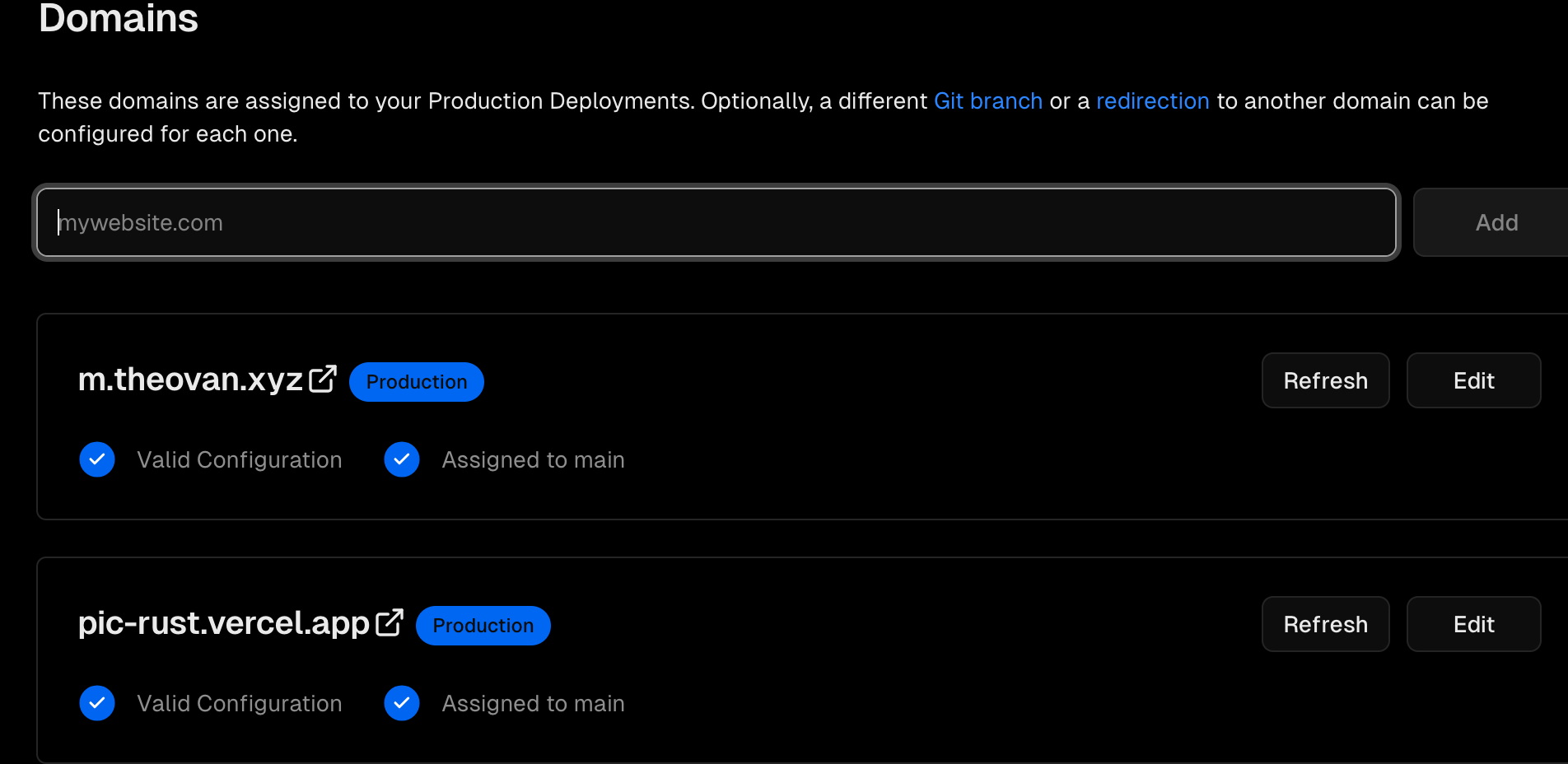
复制域名添加到picgo